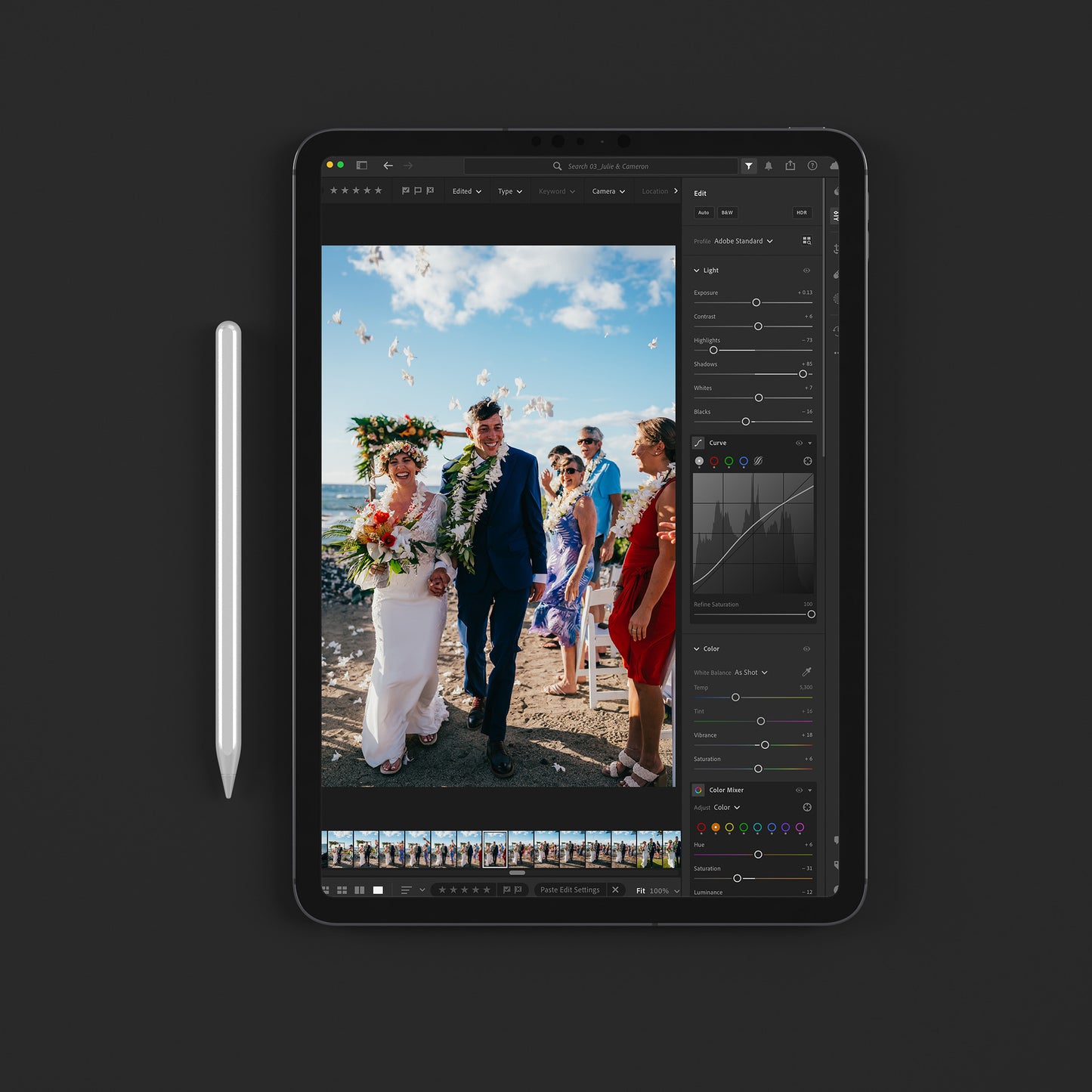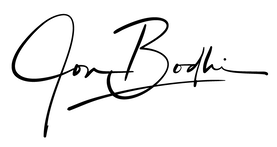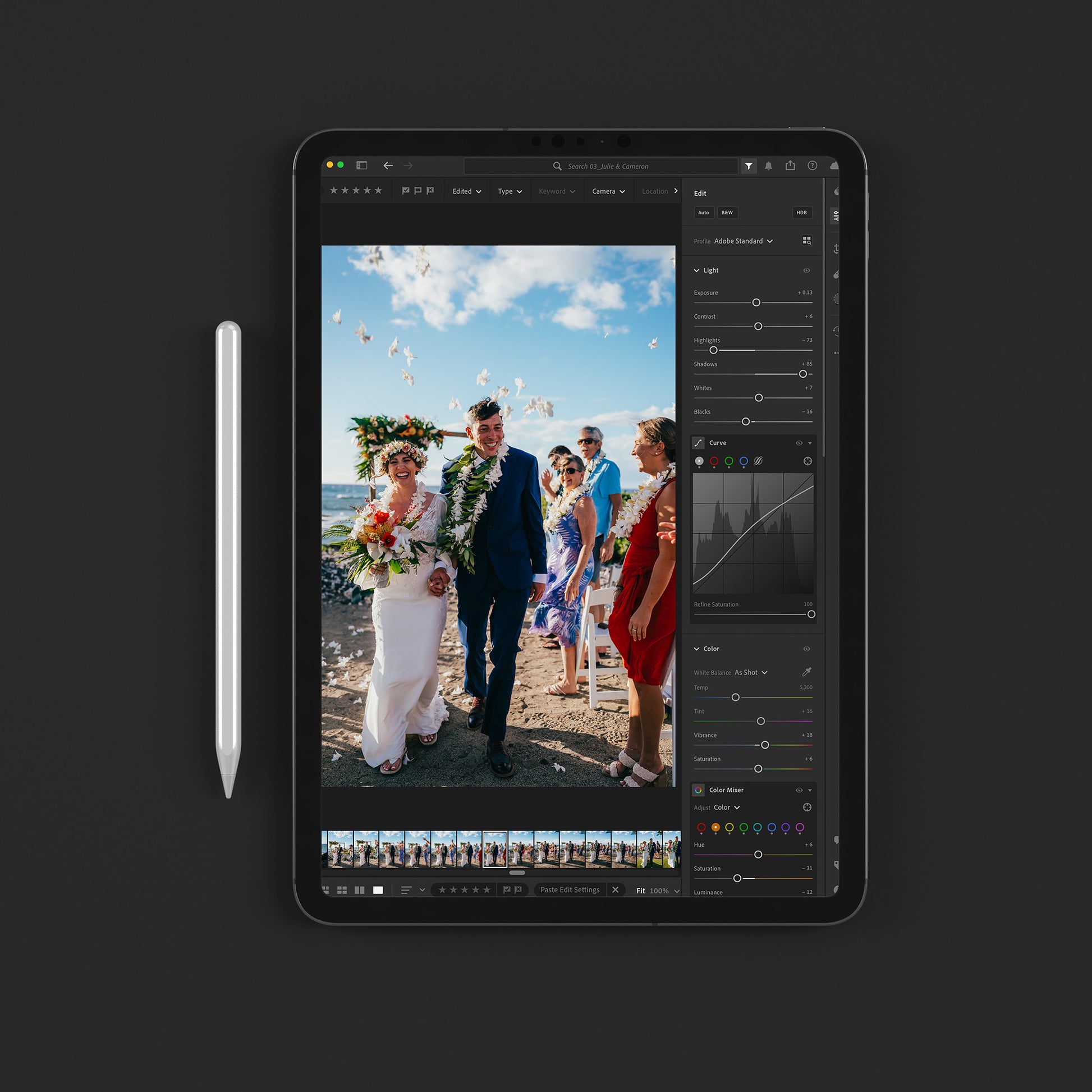My Store
Lightroom Presets // Weddings - Tropical Vows
Lightroom Presets // Weddings - Tropical Vows
Couldn't load pickup availability
Introducing my signature collection of Lightroom Presets – "Tropical Vows."
Elevate your wedding photography with vibrant colors, rich contrasts, and dreamy atmospheres. These aren't just presets – they're the tools that fuel my successful 6-figure wedding photography business here in Hawaii. With each click, transform ordinary wedding photos into stylish professional photos your clients will love.
Embrace the spirit of aloha, enhance your craft, take amazing photos.
:::::::::::::::::::::::::::::::::::
--INSTRUCTIONS--
Lightroom Mobile Preset Import Guide for iPhone and iPad:
-
Download DNG Folder: Begin by downloading the DNG folder to your iPhone or iPad.
-
Create New Album: Open Lightroom and establish a dedicated album for your preset files.
-
Import DNG Photos: Tap the "+" button in the bottom right corner, then choose "Add Photo from Files" to import the DNG photos into the newly created album.
-
Organize Your Album: Once imported, navigate to the album containing your preset files.
-
Create Preset: Select the specific photo you wish to create a preset from, then tap the three dots in the top right corner. From the menu, choose "Create Preset."
-
Voila! Presets on the Go: Congratulations! Your presets are now successfully imported and ready to use on your Lightroom mobile app.
LIGHTROOM DESKTOP:
To import presets into Lightroom, start by opening the Lightroom application. In the top right panel, you'll find the "Presets" tab. Click the three dots and select "Import Presets." Locate the preset files you want to import on your computer, which are in the .xmp format. Select the presets you wish to import and click "Import."
LIGHTROOM CLASSIC DESKTOP:
To import presets into Lightroom, start by opening the Lightroom application. Once inside, go to the "Develop" module. In the left-hand panel, you'll find the "Presets" tab. Right-click on this tab and choose "Import." Locate the preset files you want to import on your computer, which are in the .xmp format. Select the presets you wish to import and click "Import."
Lightroom will then add these presets to your collection, making them accessible in the Presets panel. Now, you can apply these presets to your photos with a simple click, allowing you to enhance your images quickly and efficiently.Premium LR Presets crafted for beginners in Lightroom.
Watch My Full Beginners Tutorial Here
Share